Routing of Software Instruments
You can assign a software instrument as a MIDI output device to each track. You can also route the audio output channels of software instruments to any tracks of the project. MIDI (send) and audio (return) of a software instrument can be present together on one track, but they do not have to be.
Dialog Routing for Multichannel Software Instruments
When loading a software instrument, the Routing dialog for multi-channel software instruments opens, in which you can configure the typical routings for a software instrument directly when loading.
The dialog opens only if the instrument has more outputs than a simple stereo output pair. If there is only one output, it will be inserted immediately with the option Simple. To control this instrument then from one or more other MIDI tracks, you have to route them manually (see below).
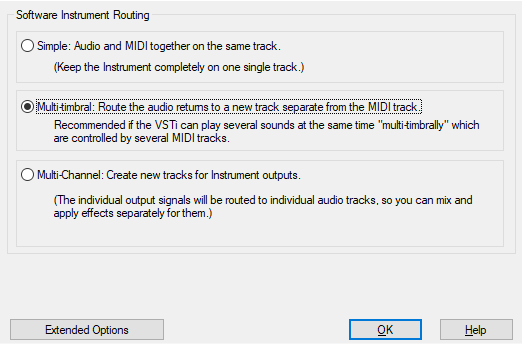
Simple: Audio and MIDI together on the same track The software instrument is completely managed in the current track. The track sends MIDI to the instrument and receives the instrument's audio signal. Multiple outputs will be mixed together before the mixer effects.
Extended options: You can specify that for VSTi with multiple outputs, only the first stereo output is routed to the current track.
Multitimbral: Route audio to its own track separate from MIDI: Typically, so-called multitimbral sound generators, which can play back multiple sounds controlled by different MIDI channels at the same time, use multiple MIDI tracks, with each track controlling a specific sound program (part) on a specified MIDI channel. The simplest solution for this is to create the current track as the first (and only ) MIDI control track and route all outputs to a new audio-only track. You can then gradually create more MIDI tracks that use the sound generator.
In the Extended Options you can also specify that only the first stereo output is routed to the audio track. In addition, you can decide to don't show the audio return track in the arranger here. This is useful because these audio tracks do not contain objects or information. In the mixer, these tracks are visible.
Note: To display hidden tracks again in the arranger window, use the Track manager.
Multi-Channel: Create multiple new tracks for instrument outputs: Choose this option to automatically create new tracks for all VSTi audio outputs. The newly created tracks are named accordingly. The mono/stereo configuration is done automatically by Samplitude (default).
Extended options:
-
Stereo/Mono (standard): Information delivered from the plug-in is used for routing.
-
All as mono: This option forces individual outputs to be treated as mono outputs.
-
All as stereo: This option forces individual outputs to be treated as stereo outputs.
-
Audio/MIDI combined (tracks also send MIDI): Activate this checkbox to route the MIDI output of each single output track to this instrument as well. A different MIDI channel is automatically assigned for each track in ascending order.
-
Don't show the audio return tracks in the arranger: This is useful because the audio tracks in the arranger do not contain any objects or information. In the mixer, these tracks are visible.
The checkboxes at the very bottom allow you to determine whether this dialog is automatically displayed when inserting a new software instrument into a track and/or when performing actions in the VSTi Manager.
If you have disabled automatic opening, the last selected option will be applied when loading new software instruments. To display the dialog again or to change the options, you can also open this dialog in the VSTi Manager at Routing Settings.
Editing the Routing of Software Instruments
To route an audio output of a software instrument to a specific track:
-
Use the VST Instrument Manager
-
Select an audio output of a software instrument from the context menu Track input. You open it via the Track head of the track (right click on Rec), via In in the Audio section of the Track editor or in the mixer via the In button at the very top of the mixer channel.
From the Instrument Outputs submenu, select the output of the software instrument that you want to sound on this track. The menu item is indicated by a check mark. By repeating the process, you can also route multiple outputs of an instrument to one track, or the outputs of other instruments. Deactivation of the instrument outputs works in the same way.
To route the MIDI output of a track to the input of a VSTi, open the MIDI output device menu as described at Loading software instruments:
- In the MIDI section of the Track Editor under Out
- In the track output context menu (right click on the Mute button in the Track head or in the Mixer at the very bottom of the channel under Out) in the submenu MIDI
- In the Keyboard window
At the top of this menu, the loaded VST instruments are listed and you can select one of them.
You can differentiate several instances of the same VST plug-ins by the number (index) in front of the name of the software instrument.
Multiple routing of a track MIDI output to multiple instruments is not possible!